None - No data binding will be performed. This mode is selected by unticking the
Use server-side data binding?option. Default - This is the default binding mode, and is selected by ticking the
Use server-side data binding?and
Use base document structure?options only. In this mode, the static XML structure is submitted as shown. This structure is automatically updated as new controls are added. Advanced - Selection of any other options results in Advanced mode. For example, Advanced mode is used if the
Maintain Additional DataXPath is provided.
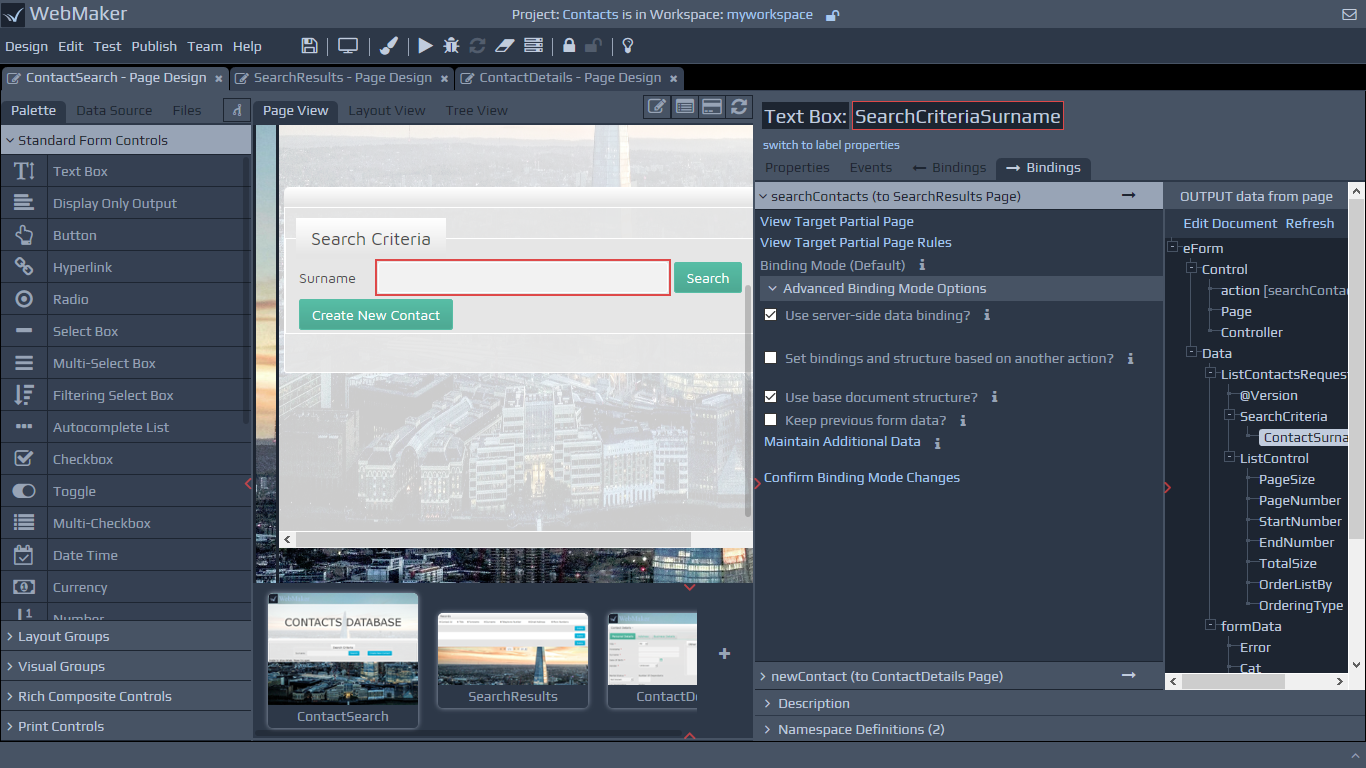
The available options are described in more detail below:
Use server-side data binding? - If server side binding is enabled, the form data will be bound to the defined XML message structure when the action is submitted. If this option is not selected then any submitted data is placed within a flat list of fields in the XML message structure. Fields that cannot be bound or have not been bound to the XML structure, will end up as a flat list of fields. The remaining options below only appear if server-side binding is ticked, which is the default.
Set bindings and structure based on another action? - This option allows you to duplicate the action submission bindings for this page across different actions. This enables you to set all the bindings XPaths for every control, based on the settings for another action. This setting will also ensure that the binding document message structure is also exactly the same for all the actions. To do this, you just need to tick this checkbox, and then select which action should be used as the base for the current one. Any changes made to the bindings for the base action will be automatically applied to this action as well. The XPaths are disabled if you are not viewing the appropriate base action. This option can be useful when you have a number of actions that always need to bind to the same submission document structure. For example, sometimes the 'Create' and 'Update' actions may share the same structure. If a particular action is designated as the base for other actions, you will not be able to select this option for this particular action.
Use base document structure? - This is the default option and defines the XML structure that is used to submit data for the selected action. At runtime, this structure is populated with the actual values of each of the fields, using the defined binding information for each field. In most cases you will know the structure of information that needs to be submitted at design time. As a result, you can use the default setting to use the base document structure. As you add fields to your page, the content of this base document will be updated accordingly to ensure it contains submission elements for your new fields. You can use the base document structure in conjunction with Keep previous form data and Maintain Additional data settings, to handle significantly more complex binding requirements. Using these options, you can dynamically include additional information to the contents of the base submission document to alter the structure of the submitted document at runtime. Also, if you are only interested in binding to a dynamic data structure, the structure of which will be determined at runtime, then the Use base document structure option can be unticked, and the Maintain additional data option used instead. In this case the contents of the base document will not be used during submission.
Keep previous form data? - This option preserves the
If you use the Maintain Additional Data option, the binding document will switch to show the INPUT data to page document, to enable you to drag and drop the required XPaths. When you return to entering submission bindings, all these settings will be processed to make sure the document structure you see on the right matches the structure that will be submitted. This could include a combination of sections from the base document, and those maintained from the 'data to page' information.
To return to configuring the submission bindings either press the OK button at the bottom, or use the Advanced Binding Modes toggle icon at the top.
formDataelement between server round-trips. If this option is enabled, as you move through pages in the application, the
formDatasection will grow to contain a combined list of data from all the pages that have been visited. Form data is any information that is contained within the
formDataelement within the
Datasection of the message. This will be the case for any fields that have been added to the page that did not originate from a Data Source. This will often be used when you have a form split across several pages. At the end of the last page, the
formDataelement will contain all the information collected across all the pages. Maintain Additional Data - This setting enables you to indicate multiple fragments within the XML structure that need to preserve their data between server round-trips. Each fragment matched by an XPath will be taken out of the data structure as the page is rendered, and will be re-inserted under the
Dataelement in the document that is submitted as a result of this action.